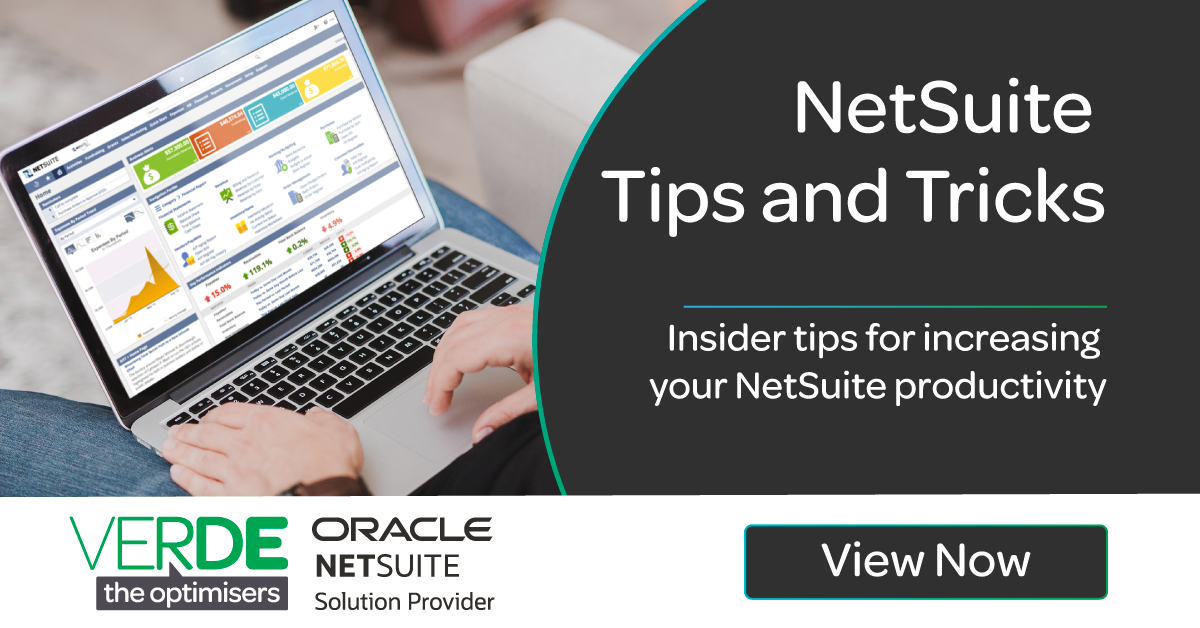NetSuite Tips and Tricks aren’t something that you’re typically taught alongside your implementation, but they can be the biggest game-changer in terms of getting work done quickly in NetSuite.
Our team organised a quick and easily referenceable NetSuite shortcuts and tips list to help you increase your productivity within NetSuite.
Keyboard Shortcuts
- Press Shift + T to enter tomorrow’s date.
- Press P to enter the end of the current period (if you use accounting periods).
- Press l (lower case L) to enter the end of the previous period (if you use accounting periods).
- Press t to enter today’s date.
- Press y to enter yesterday’s date.
- Press m to enter the last day of the month.
- Press the Plus Sign (+) to increase one day.
- Press the Minus Sign (-) to decrease one day.
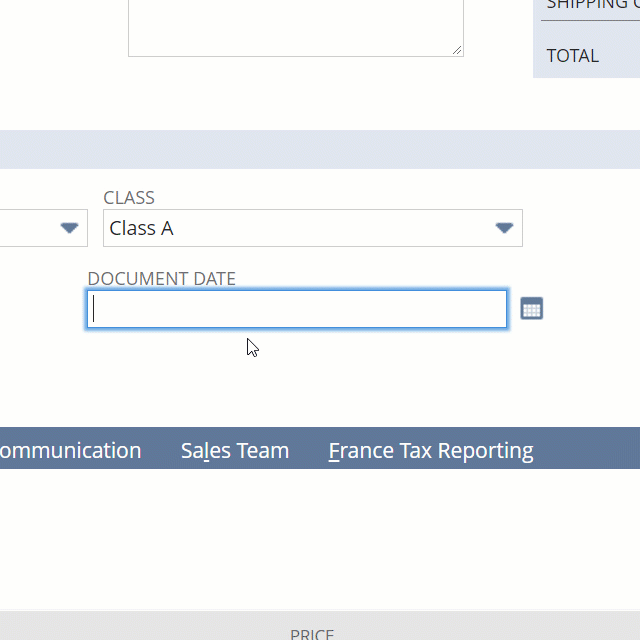
Other shortcuts and hotkeys
NetSuite has hotkeys and shortcuts built into almost every area of the system. Proper usage of these hotkeys can allow you to use NetSuite without a mouse and speed up your data entry processes.
Entering Data
- Most subtabs have a letter underlined, hold Alt and type that letter to jump to that subtab.

- In the Header section of the transaction, press Enter to save the transaction.
- In the Transaction Line section, press Enter to save the line and go to the next line.
- Press and hold Ctrl and click with your mouse to select multiple choices in multiple select fields.
Navigating Reports
When viewing NetSuite reports (not Saved Searches), use the following shortcuts:- Press Page Up to go to the previous page of a report.
- Press Page Down to go to the next page of a report.
- Press Home to go to the first page of a report.
- Press End to go to the last page of a report.
Global Search in NetSuite
Searching all data in your accounting using the Global Search Bar
NetSuite is built a single-source system and what’s powerful about this is it allows for all of your business records to be indexed together and searchable together.
- Press Alt + G to move your cursor directly into the Global Search field

Use NetSuite Global Search Prefixes
Type the first few words of the record type your looking for (i.e. “sale” for a sales order, “cu” for a customer) then a colon (:), and then your search query to narrow your search to just records of that type.
As an example to search my customer list for my customer Black Dragon I’d type cu: Black in the Global Search bar.

Here are some to get you started:
| Prefix | Record Type |
| cam | Campaign |
| cash | Cash Sale |
| con | Contact |
| cust | Customer |
| emp | Employee |
| est | Estimate |
| ev | Event |
| exp | Expense Report |
| fi | File |
| invo | Invoice |
| iss | Issue |
| it | Item |
| opp | Opportunity |
| par | Partner |
| ph | Phone Call |
| sales | Sales Order |
If you’ve changed your record names via the Setup > Company > Rename Records/Transactions page those new names will change your prefixes!
Using Wildcards in the Global Search
Add the percent character (%) to run a wildcard search. For example, if we’re looking for an invoice beginning with 15 we can search inv:%15
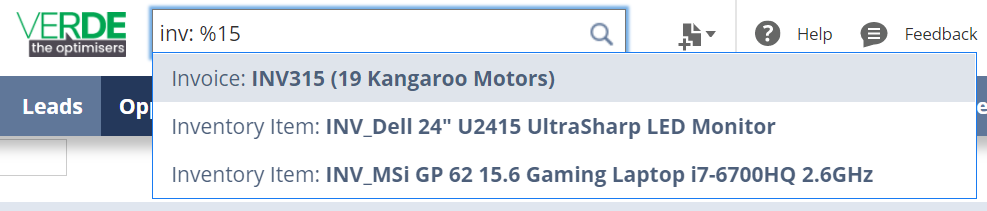
Include Inactive Records (+)
Use any query but include a plus sign (+) after your search to also include any inactive records in your results.
Find Exact Matches ("")
Wrap your query in quotation marks ("") to get exact text matches.
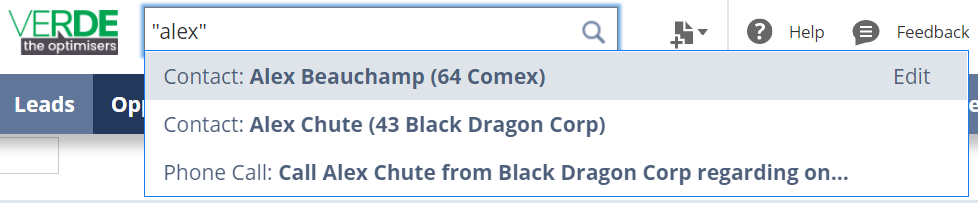
Underscore (_)
Use the underscore (_) to replace one or more letters

Add logic to your search with OR
Use "OR" (in capital letters) to combine a search
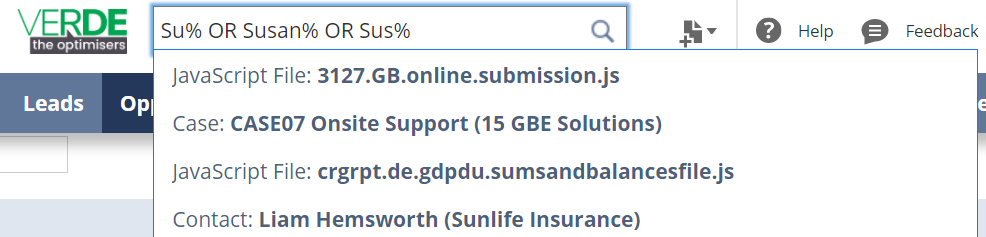
Open Search in a New Window
- Right-click and open in a new tab
- Include an extra colon in the search and press ENTER, ie emp::sus + ENTER
- Hold down CTRL button and Click Search Result
Quick Access in NetSuite
Recent Records
NetSuite offers two different ways to view a list of records you recently accessed:- Hover over the Recent Records icon to see a list of records you recently viewed or edited. From here you can click a link to open a record in view mode or move your cursor over the link and click Edit to open the record in Edit mode. (12 most recent)
- You can also click All Recent Records to view a complete list of recent records. This list includes the record type and the date the record was last accessed.
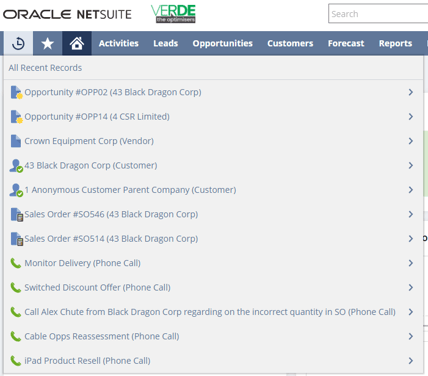
System Shortcuts
- Save access to the pages you use most
- Create a shortcut based on your processes
- Control whether or not you want the page to open in a new tab or replace the information you are currently viewing
- You can have a shortcut portlet on your dashboard
- You can also set up shortcuts to external websites ie your bank
Preferences and Personalisation in NetSuite
Colour Scheme Change
- Change the colour scheme to the corporate colours of your choice
- Use colours for different roles, ie admin is red, more regular role, blue
- Dashboard>Set Preferences>Appearance>Colour Theme Dropdown
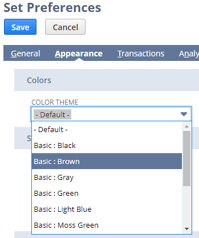
If you have a Sandbox, Development, or Release Preview account change the color scheme so you can easily discern which account you are in without having to read the account in the User Panel.
Nothing worse than trying to find a record, workflow, or transaction in an account that you know should be there only to ask your colleague and have them tell you you are looking in the Sandbox instead of Production!
Personalising Dashboards
- Personalise your dashboard by adding or removing portlets
- Dashboard>Personalise
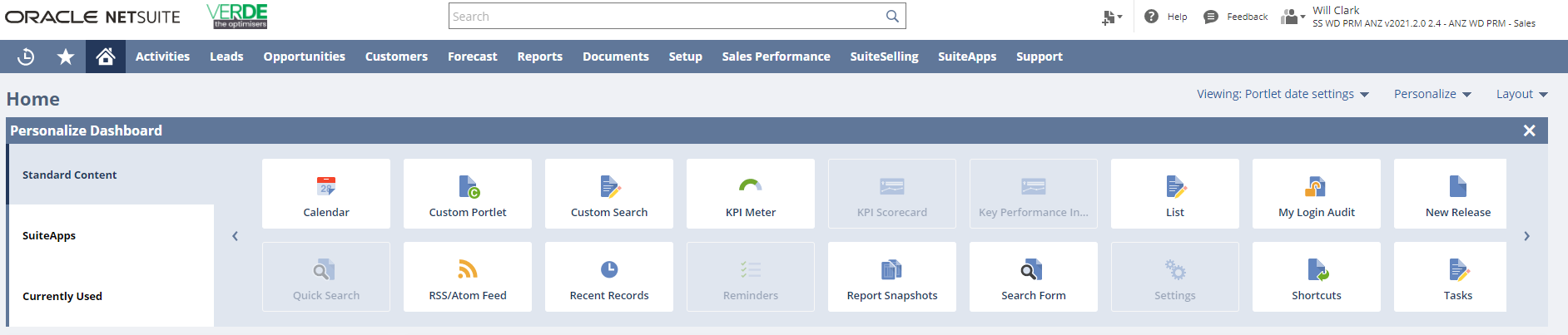
Want more?
View our On-Demand NetSuite Tips & Tricks Webinar