MYOB Advanced process flow dashboards provide the ability to include HTML widgets, so that you can link to internal pages and external sites. This capability demonstrates the advantage of using a web-based ERP system.
In this blog, I will describe how you can create a process flow dashboard linking to specific areas inside the MYOB Advanced application.
Creating a Process Flow Dashboard with Internal Links
We will create a dashboard that displays a flow diagram like the one illustrated below.
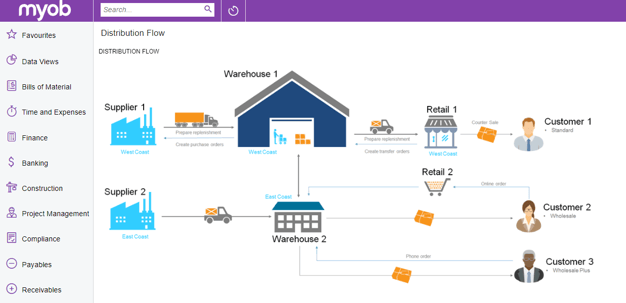
The individual icons in the diagram can be linked to specific screens inside MYOB Advanced. For example, clicking on the Warehouse 1 picture links you to the warehouse screen inside MYOB Advanced that shows information about Warehouse 1. In this case, we open a new tab so you can review what you want to see, then close the tab to return to your process flow diagram.
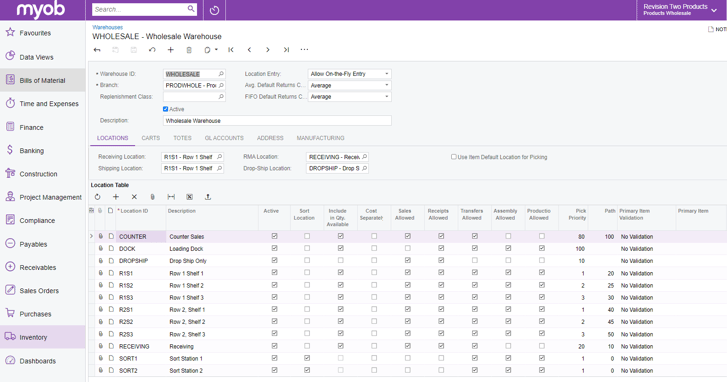
In MYOB Advanced you have the ability to link to specific screens by specifying a screen ID as well as a specific record by specifying the key parameter on the screen. In this case, the key parameter is the warehouse ID.
Step 1: Create the image for your flow diagram
The first step is to create an image for your flow diagram. In this case, I used Adobe Illustrator to create the image using stock art, but you can even use Microsoft PPT. Include images, text, or anything else you need to portray your process. I provided some examples at the end that you can download, but you can build anything to match your process. Here I created one for our Manufacturing Flow.
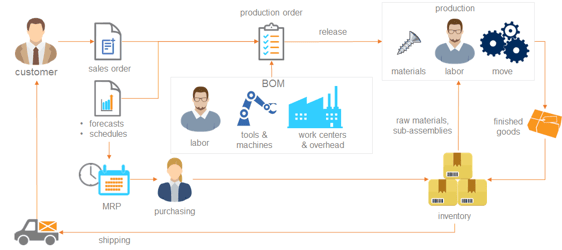
Step 2: Create a wiki page for your dashboard
Here are the steps involved with creating a new wiki page to hold your dashboards. If you already have a wiki, then you can bypass this step.
- Navigate to System Management > Wiki Preferences > Wiki
- Click “+” to create a new wiki
- Complete information and add it to your site map. The image below is the example that I created.
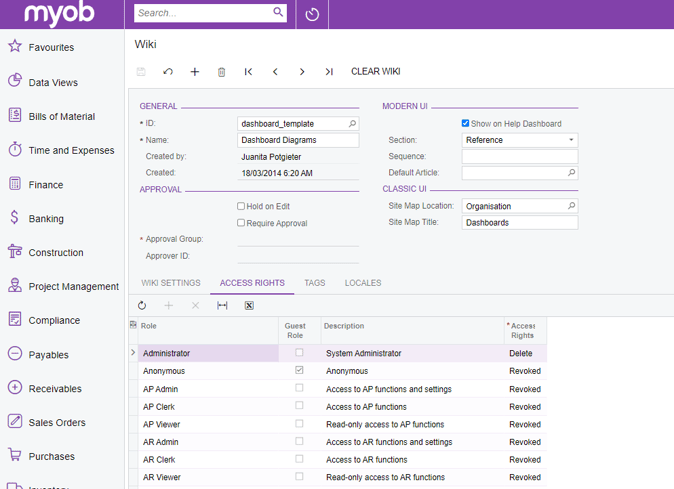
Step 3: Create a new wiki article and add your image
Follow the steps below to create a new wiki article that will include your image.
- Navigate to the location in your site map where you added the wiki in step 2 (System Management > Wiki Site Map)
- Click the ‘Create new article’ option. In the screenshot below, I have already added several articles, so the ‘create new article’ option appears at the bottom of the list.
- Select the article and click on "view article" (alternatively you can open any of the other wikis and create a new one from that wiki)
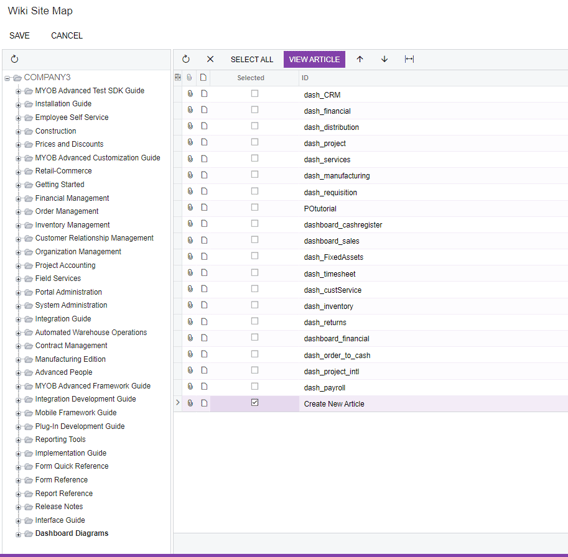
- Select the "+" to create a new article
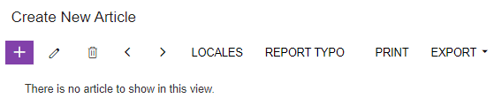
- Add an article ID and a name
- Select HTML for Article Type. This is important because the wiki markup language does not support the image map construct that we will be using.
- Click the attach button to add the image that you created with your flow diagram.
- After attaching the image, navigate to the ‘attachments tab,’ highlight the file you attached, and click the ‘get link’ button. Copy the ‘external link’ URL from the pop-up box.
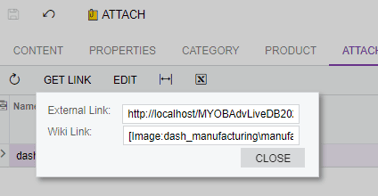
- Paste the code below into the content tab of your wiki article. Use the reference from your external link to reference the image.
- The code in the screenshot below is included as an appendix to this article, so you can cut/paste it.
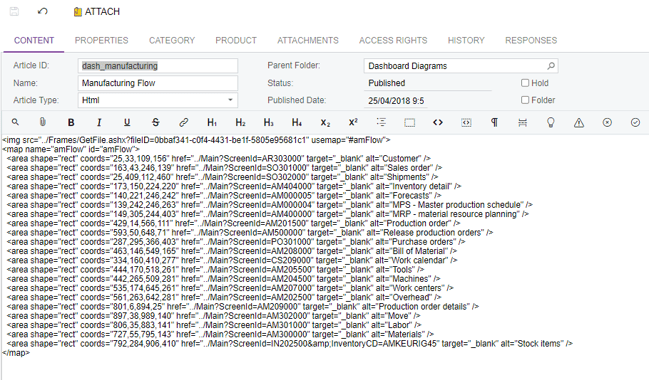
Step 4: Finalize the code for your wiki article
You can create the image map by using the HTML construct for mapping images.
<img src=”link to image” usemap=”#mymap”>
<map name=”mymap”>
<area shape=”rect” coords=”0,8,105,97″ href=”url you want to link to” target=”_blank” alt=”goto vendor 1″>
</map>
By specifying multiple areas and links, you can link to various places in your application. You can include three shapes (circle, rect, poly) defined in the HTML map function. For reference, visit https://www.w3schools.com/tags/tag_area.asp
Alternatively, I also use https://www.image-map.net/
After you have defined all of the mappings, you can update the code provided.
Step 5: Add Wiki to the Dashboard
- After saving your wiki article, navigate to your Dashboards screen (Customisation > Profiles)
- Add Name, Owner, and select if you want users to personalise the dashboard or if you want to expose the dashboard to the mobile app.
- Ensure that you select the "Make Visibile on the UI" box.
- Check the Site Map Title, Workspace, and Category details.
- Save your new Dashboard.
- Navigate to your new Dashboard, click on "Design" and "Add a new widget"
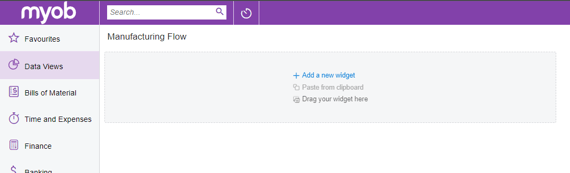
- Select "Wiki Page"
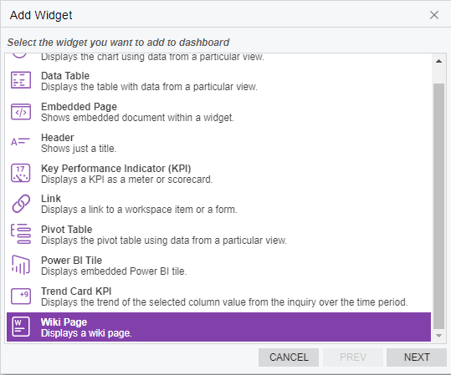
- Select your Wiki Article and Save
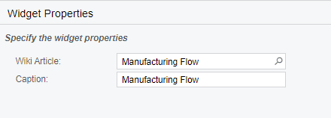
- Your Dashboard is now ready
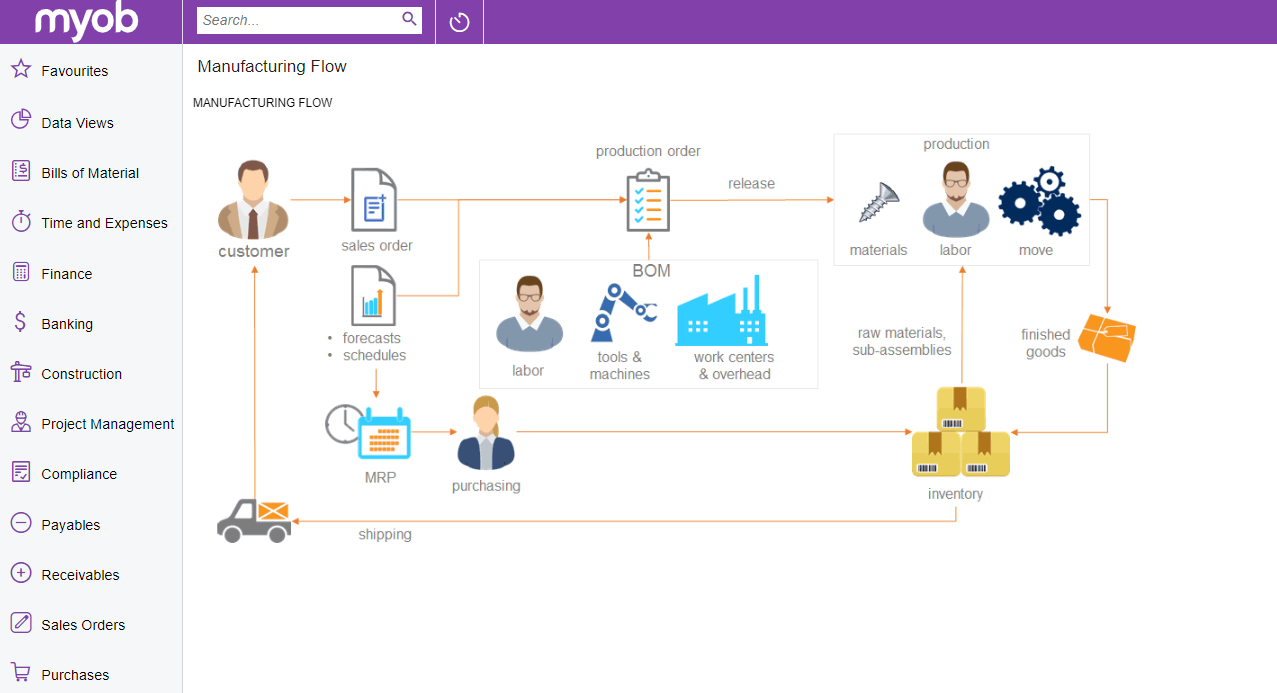
Appendix
Example Images of different flows and code are available here. Note that some of the code will have to be updated accordingly for your instance of MYOB Advanced.
| CRM Flow | <img src="../Frames/GetFile.ashx?fileID=ee6d8c92-3ac2-4a6c-946e-9fb26ac312fb" usemap="#flowCRM"> <map name="flowCRM" id="flowCRM"> <area shape="rect" coords="92,187,332,369" href="../Main?ScreenId=CR3010PL" target="_blank" alt="Marketing leads" /> <area shape="rect" coords="378,184,619,372" href="../Main?ScreenId=CR3040PL" target="_blank" alt="Opportunities" /> <area shape="rect" coords="653,183,903,369" href="../Main?ScreenId=CR3045PL" target="_blank" alt="Quotes" /> <area shape="rect" coords="950,182,1207,371" href="../Main?ScreenId=CR3060PL" target="_blank" alt="Cases" /> <area shape="rect" coords="234,387,368,536" href="../Main?ScreenId=CR3030PL" target="_blank" alt="Business Accounts" /> <area shape="rect" coords="373,388,472,535" href="../Main?ScreenId=CR3020PL" target="_blank" alt="Contacts" /> <area shape="rect" coords="538,388,745,533" href="../Main?ScreenId=SO3010PL" target="_blank" alt="Sales Orders" /> </map> |
| Financial Flow | <img src="../Frames/GetFile.ashx?fileID=37baf90f-bbd2-43d7-b0bf-0257ca1a0472" usemap="#finLinks"> <map name="finLinks" id="finLinks"> <area shape="rect" coords="56,21,138,119" href="../Main?ScreenId=EP203000" target="_blank" alt="goto employees screen" /> <area shape="rect" coords="50,120,138,133" href="../Main?ScreenId=EP301000" target="_blank" alt="expense reports" /> <area shape="rect" coords="50,134,137,144" href="../Main?ScreenId=EP305000" target="_blank" alt="timesheets" /> <area shape="rect" coords="853,305,983,319" href="../Main?ScreenId=SM206036" target="_blank" alt="import and export" /> <area shape="rect" coords="878,61,970,92" href="../Main?ScreenId=CS206000" target="_blank" alt="financial report writer" /> <area shape="rect" coords="879,93,961,104" href="../Main?ScreenId=DB000028" target="_blank" alt="company dashboards" /> <area shape="rect" coords="880,107,965,118" href="../Main?ScreenId=SM208000" target="_blank" alt="generic inquiry write" /> <area shape="rect" coords="682,37,861,152" href="../Main?ScreenId=SM208000" target="_blank" alt="generic inquiry writer" /> <area shape="rect" coords="852,320,936,332" href="../Main?ScreenId=SM207040" target="_blank" alt="web services" /> <area shape="circle" coords="779,297,34" href="../Main?ScreenId=SM206036" target="_blank" alt="goto import export" /> <area shape="rect" coords="184,25,318,117" href="../Main?ScreenId=CA304000" target="_blank" alt="goto cash transactions" /> <area shape="rect" coords="179,118,305,133" href="../Main?ScreenId=CA304000" target="_blank" alt="bank fees" /> <area shape="rect" coords="178,134,302,147" href="../Main?ScreenId=CA3050PL" target="_blank" alt="deposits and payments" /> <area shape="rect" coords="40,256,134,279" href="../Main?ScreenId=AP401000" target="_blank" alt="see vendor summary" /> <area shape="rect" coords="47,166,153,254" href="../Main?ScreenId=AP301000" target="_blank" alt="goto AP bills" /> <area shape="rect" coords="210,162,284,258" href="../Main?ScreenId=AR301000" target="_blank" alt="goto sales invoice" /> <area shape="rect" coords="206,257,297,269" href="../Main?ScreenId=AR631000" target="_blank" alt="receivables" /> <area shape="rect" coords="205,270,296,282" href="../Main?ScreenId=AR202000" target="_blank" alt="sales prices" /> <area shape="rect" coords="44,307,144,385" href="../Main?ScreenId=GL302010" target="_blank" alt="goto budgets" /> <area shape="rect" coords="42,386,151,399" href="../Main?ScreenId=GL302010" target="_blank" alt="goto budgets" /> <area shape="rect" coords="41,401,145,412" href="../Main?ScreenId=CA401000" target="_blank" alt="cash forecast" /> <area shape="rect" coords="191,296,301,401" href="../Main?ScreenId=FA303000" target="_blank" alt="goto fixed assets" /> <area shape="rect" coords="195,401,294,413" href="../Main?ScreenId=FA202600" target="_blank" alt="depreciation" /> <area shape="rect" coords="54,428,184,511" href="../Main?ScreenId=IN204000" target="_blank" alt="warehouses" /> <area shape="rect" coords="193,477,292,491" href="../Main?ScreenId=IN402000" target="_blank" alt="inventory allocation" /> <area shape="rect" coords="849,442,915,456" href="../Main?ScreenId=SM203520&_CompanyID=2" target="_blank" alt="tenants" /> <area shape="rect" coords="849,454,919,468" href="../Main?ScreenId=CS101500" target="_blank" alt="companies" /> <area shape="rect" coords="849,468,915,482" href="../Main?ScreenId=CS102000" target="_blank" alt="branches" /> <area shape="rect" coords="718,384,807,489" href="../Main?ScreenId=CS101500" target="_blank" alt="companies pic" /> </map> |
| Distribution Flow | <img src="../Frames/GetFile.ashx?fileID=d483c830-8d93-44bb-bab2-5fff4ab69a54" usemap="#distFlow"> <map name="distFlow" id="distFlow"> <area shape="rect" coords="574,184,692,197" href="../Main?ScreenId=SO509000" target="_blank" alt="create transfer orders" /> <area shape="rect" coords="576,157,694,170" href="../Main?ScreenId=IN508000" target="_blank" alt="prepare replenishment" /> <area shape="rect" coords="163,142,281,155" href="../Main?ScreenId=IN508000" target="_blank" alt="prepare replenishment" /> <area shape="rect" coords="297,11,555,197" href="../Main?ScreenId=IN204000&SiteCD=WHOLESALE+" target="_blank" alt="warehouse 1" /> <area shape="rect" coords="365,283,502,391" href="../Main?ScreenId=IN204000&SiteCD=VA-WHOLESL" target="_blank" alt="warehouse 2" /> <area shape="rect" coords="713,86,788,200" href="../Main?ScreenId=IN204000&SiteCD=RETAIL++++" target="_blank" alt="retail warehouse" /> <area shape="rect" coords="912,109,1083,191" href="../Main?ScreenId=AR303000&AcctCD=ABARTENDE+" target="_blank" alt="customer 1" /> <area shape="rect" coords="917,295,1083,372" href="../Main?ScreenId=AR303000&AcctCD=WIDGETBUY+" target="_blank" alt="customer 2" /> <area shape="rect" coords="912,405,1090,478" href="../Main?ScreenId=AR303000&AcctCD=ABCSTUDIOS" target="_blank" alt="customer 3" /> <area shape="rect" coords="13,82,131,198" href="../Main?ScreenId=AP303000&AcctCD=AAVENDOR" target="_blank" alt="vendor 1" /> <area shape="rect" coords="164,169,282,182" href="../Main?ScreenId=PO505000" target="_blank" alt="create purchase orders" /> <area shape="rect" coords="591,117,652,152" href="../Main?ScreenId=IN304000" target="_blank" alt="transfer" /> <area shape="rect" coords="670,413,734,428" href="../Main?ScreenId=SO301000" target="_blank" alt="sales order" /> <area shape="rect" coords="230,301,298,343" href="../Main?ScreenId=PO302000" target="_blank" alt="purchase receipt" /> <area shape="rect" coords="166,103,268,136" href="../Main?ScreenId=PO302000" target="_blank" alt="purchase receipt" /> <area shape="rect" coords="644,441,692,478" href="../Main?ScreenId=SO302000" target="_blank" alt="shipment" /> <area shape="rect" coords="687,316,743,357" href="../Main?ScreenId=SO302000" target="_blank" alt="shipment" /> <area shape="rect" coords="820,119,883,174" href="../Main?ScreenId=SO303000" target="_blank" alt="counter sale" /> <area shape="rect" coords="13,268,128,385" href="../Main?ScreenId=AP303000&AcctCD=WIDSUPPLY+" target="_blank" alt="supplier 2" /> <area shape="rect" coords="709,225,778,291" href="http://ecomfront.acumatica.com" target="_blank" alt="ecommece" /> </map> |
| Project Flow | <img src="../Frames/GetFile.ashx?fileID=4c7bc35a-5840-4528-aed3-4387dde0a21e" usemap="#ProjFlow"> <map name="ProjFlow" id="ProjFlow"> <area shape="rect" coords="975,396,1091,462" href="../Main?ScreenId=PM307000" target="_blank" alt="Pro-Forma Invoice" /> <area shape="rect" coords="979,18,1084,125" href="../Main?ScreenId=AR303000" target="_blank" alt="Customers" /> <area shape="rect" coords="486,234,597,370" href="../Main?ScreenId=GL301000" target="_blank" alt="General Ledger" /> <area shape="rect" coords="31,368,136,475" href="../Main?ScreenId=AP303000" target="_blank" alt="Vendors" /> <area shape="rect" coords="236,241,293,346" href="../Main?ScreenId=AR301000" target="_blank" alt="AR Invoices" /> <area shape="rect" coords="984,328,1086,376" href="../Main?ScreenId=PM207000" target="_blank" alt="Billing Rules" /> <area shape="rect" coords="157,242,214,345" href="../Main?ScreenId=SO301000" target="_blank" alt="Sales Orders" /> <area shape="rect" coords="49,255,115,364" href="../Main?ScreenId=PO301000" target="_blank" alt="Purchase Orders" /> <area shape="rect" coords="574,-348,656,-276" href="../Main?ScreenId=IN202500" target="_blank" alt="Stock Items" /> <area shape="rect" coords="168,366,257,477" href="../Main?ScreenId=IN301000" target="_blank" alt="Purchase Receipts" /> <area shape="rect" coords="843,325,964,373" href="../Main?ScreenId=PM207500" target="_blank" alt="Allocation Rules" /> <area shape="rect" coords="976,209,1099,316" href="../Main?ScreenId=PM503000" target="_blank" alt="Billing Process" /> <area shape="rect" coords="834,216,966,315" href="../Main?ScreenId=PM502500" target="_blank" alt="Allocation Process" /> <area shape="rect" coords="719,227,827,388" href="../Main?ScreenId=PM301000" target="_blank" alt="Projects" /> <area shape="rect" coords="311,238,392,350" href="../Main?ScreenId=IN302000" target="_blank" alt="Inventory Issues" /> <area shape="rect" coords="310,369,379,465" href="../Main?ScreenId=AP301000" target="_blank" alt="AP Bills" /> <area shape="rect" coords="39,15,125,117" href="../Main?ScreenId=EP203000" target="_blank" alt="Employees" /> <area shape="rect" coords="217,22,317,107" href="../Main?ScreenId=EP406000" target="_blank" alt="Timesheets" /> <area shape="rect" coords="209,125,339,193" href="../Main?ScreenId=EP301030" target="_blank" alt="Expense Reports" /> </map> |
| Service Order Flow | <img src="../Frames/GetFile.ashx?fileID=bf1f8086-f2f5-4c91-aa5f-701c748512fd" usemap="#svcLinks"> <map name="svcLinks" id="svcLinks"> <area shape="rect" coords="15,5,106,149" href="../Main?ScreenId=AR303000" target="_blank" alt="Customers" /> <area shape="rect" coords="173,2,298,149" href="../Main?ScreenId=CR306000" target="_blank" alt="Support Case" /> <area shape="rect" coords="174,175,288,320" href="../Main?ScreenId=CR304500" target="_blank" alt="Sales Quote" /> <area shape="rect" coords="161,323,298,351" href="../Main?ScreenId=PM304500" target="_blank" alt="Project Quote" /> <area shape="rect" coords="153,409,310,524" href="../Main?ScreenId=FS305700" target="_blank" alt="Sevice Contract" /> <area shape="rect" coords="595,156,725,307" href="../Main?ScreenId=FS300100" target="_blank" alt="Service Order" /> <area shape="rect" coords="836,158,963,306" href="../Main?ScreenId=FS300200" target="_blank" alt="Appointment" /> <area shape="rect" coords="817,353,986,414" href="../Main?ScreenId=FS300300" target="_blank" alt="Schedule on Calendar Board" /> <area shape="rect" coords="804,455,1003,520" href="../Main?ScreenId=FS205500" target="_blank" alt="Staff" /> <area shape="rect" coords="803,531,1003,583" href="../Main?ScreenId=FS400800" target="_blank" alt="Services" /> <area shape="rect" coords="803,589,1004,637" href="../Main?ScreenId=FS205000" target="_blank" alt="Equipment" /> <area shape="rect" coords="1098,174,1211,322" href="../Main?ScreenId=FS500100" target="_blank" alt="Create Invoices" /> </map> |
| Manufacturing Flow | <img src="../Frames/GetFile.ashx?fileID=0bbaf341-c0f4-4431-be1f-5805e95681c1" usemap="#amFlow"> <map name="amFlow" id="amFlow"> <area shape="rect" coords="25,33,109,156" href="../Main?ScreenId=AR303000" target="_blank" alt="Customer" /> <area shape="rect" coords="163,43,246,139" href="../Main?ScreenId=SO301000" target="_blank" alt="Sales order" /> <area shape="rect" coords="25,409,112,460" href="../Main?ScreenId=SO302000" target="_blank" alt="Shipments" /> <area shape="rect" coords="173,150,224,220" href="../Main?ScreenId=AM404000" target="_blank" alt="Inventory detail" /> <area shape="rect" coords="140,221,246,242" href="../Main?ScreenId=AM000005" target="_blank" alt="Forecasts" /> <area shape="rect" coords="139,242,246,263" href="../Main?ScreenId=AM000004" target="_blank" alt="MPS - Master production schedule" /> <area shape="rect" coords="149,305,244,403" href="../Main?ScreenId=AM400000" target="_blank" alt="MRP - material resource planning" /> <area shape="rect" coords="429,14,566,111" href="../Main?ScreenId=AM201500" target="_blank" alt="Production order" /> <area shape="rect" coords="593,50,648,71" href="../Main?ScreenId=AM500000" target="_blank" alt="Release production orders" /> <area shape="rect" coords="287,295,366,403" href="../Main?ScreenId=PO301000" target="_blank" alt="Purchase orders" /> <area shape="rect" coords="463,146,549,165" href="../Main?ScreenId=AM208000" target="_blank" alt="Bill of Material" /> <area shape="rect" coords="334,160,410,277" href="../Main?ScreenId=CS209000" target="_blank" alt="Work calendar" /> <area shape="rect" coords="444,170,518,261" href="../Main?ScreenId=AM205500" target="_blank" alt="Tools" /> <area shape="rect" coords="442,265,509,281" href="../Main?ScreenId=AM204500" target="_blank" alt="Machines" /> <area shape="rect" coords="535,174,645,261" href="../Main?ScreenId=AM207000" target="_blank" alt="Work centers" /> <area shape="rect" coords="561,263,642,281" href="../Main?ScreenId=AM202500" target="_blank" alt="Overhead" /> <area shape="rect" coords="801,6,894,25" href="../Main?ScreenId=AM209000" target="_blank" alt="Production order details" /> <area shape="rect" coords="897,38,989,140" href="../Main?ScreenId=AM302000" target="_blank" alt="Move" /> <area shape="rect" coords="806,35,883,141" href="../Main?ScreenId=AM301000" target="_blank" alt="Labor" /> <area shape="rect" coords="727,55,795,143" href="../Main?ScreenId=AM300000" target="_blank" alt="Materials" /> <area shape="rect" coords="792,284,906,410" href="../Main?ScreenId=IN202500&InventoryCD=AMKEURIG45" target="_blank" alt="Stock items" /> </map> |
| Requisition Flow (no image, this is HTML code) | <table width=200px> <tr><td><h1 style="font-size:16px; color:#0072cf";">Setup</h1> <ul><li>If this is a new customer, then <a href="../Pages/AR/AR303000.aspx" style="color:#0000aa; text-decoration:none">click here to setup the customer account</a></li></ul> <hr>{br} <h1 style="font-size:16px; color:#0072cf";">Prepare Quote</h1> <ul> <li>Step 1: Create request</li> <ul><li><a href="../Pages/RQ/RQ301000.aspx" style="color:#0000aa; text-decoration:none">Click here</a> to request the products you want to order. <span style="color:#666666; font-size:10px;">Note: the request class can determine different workflows.</span></li></ul> <ul><li><a href="../Pages/EP/EP503010.aspx" style="color:#0000aa; text-decoration:none">Click here</a> to approve the request. <span style="color:#666666; font-size:10px;">Note: approvals can be automatically scheduled.</span></li></ul> <li>Step 2: Create requisition</li> <ul><li><a href="../Pages/RQ/RQ504000.aspx" style="color:#0000aa; text-decoration:none">Click here</a> to create a requisition. <span style="color:#666666; font-size:10px;">Note: this step can be scheduled.</span></li></ul> <ul><li><a href="../Pages/RQ/RQ302000.aspx" style="color:#0000aa; text-decoration:none">Click here</a> to add vendors in the bidding tab. <span style="color:#666666; font-size:10px;">Note: workflow automatically brings you this screen after creating a requisition.</span></li></ul> <li>Step 3: Gather supplier quotes</li> <ul><li><a href="../Pages/EP/EP503010.aspx" style="color:#0000aa; text-decoration:none">Click here</a> to approve the requisition and send bid requests to suppliers. <span style="color:#666666; font-size:10px;">Note: approvals can be scheduled.</span></li></ul> <ul><li>As suppliers provide quotes <a href="../Pages/RQ/RQ303000.aspx" style="color:#0000aa; text-decoration:none">click here</a> to enter supplier bids. <span style="color:#666666; font-size:10px;">Note: build a web form so suppliers can electronically enter their responses into Acumatica.</span></li> <li>After receiving vendor responses, <a href="../Pages/RQ/RQ503000.aspx" style="color:#0000aa; text-decoration:none">click here</a> to complete bidding and select a winning vendor. <span style="color:#666666; font-size:10px;">Note: Can also be done directly from requisition form.</span></li></ul> <li>Step 4: Create customer quote <span style="color:#666666; font-size:10px;">Note: Only required on customer requisitions.</span></li> <ul><li><a href="../Pages/RQ/RQ505000.aspx" style="color:#0000aa; text-decoration:none">Click here</a> to create a quote. <span style="color:#666666; font-size:10px;">Note: select 'create quote' from the action menu.</span></li> <li><a href="../Pages/SO/SO502000.aspx" style="color:#0000aa; text-decoration:none">Click here</a> to print or email the quote.</li> <li><a href="../Pages/RQ/RQ505000.aspx" style="color:#0000aa; text-decoration:none">Click here</a> after quote is approved to create sales order.</li></ul> </ul> <hr>{br} <h1 style="font-size:16px; color:#0072cf";">Ship and Invoice</h1> <ul> <li>Step 1: Approve quote - create order</li> <ul><li><a href="../Pages/RQ/RQ505000.aspx" style="color:#0000aa; text-decoration:none">Click here</a> to create the purchase order.</li></ul> <li>Step 2: Receive goods, create shipment</li> <ul><li><a href="../Pages/PO/PO302000.aspx" style="color:#0000aa; text-decoration:none">Click here</a> to receive goods after the PO is approved.</li> <li><a href="../Pages/SO/SO501000.aspx" style="color:#0000aa; text-decoration:none">Click here</a> to create the shipment.</li></ul> <li>Step 3: Create invoice</li> <ul><li><a href="../Pages/SO/SO503000.aspx" style="color:#0000aa; text-decoration:none">Click here</a> to confirm shipment and create the invoice</li></ul> </ul> </td></tr></table> |
| Order to Cash Flow | <img src="../Frames/GetFile.ashx?fileID=b1701930-b563-447b-a411-8bda68a80a90" usemap="#OrderCashFlow"> <map name="OrderCashFlow" id="OrderCashFlow"> <area shape="rect" coords="940,61,1021,176" href="../Main?ScreenId=SO303000" target="_blank" alt="Sales Order Invoices" /> <area shape="rect" coords="1218,116,1359,131" href="../Main?ScreenId=CS208000" target="_blank" alt="Shipping Terms" /> <area shape="rect" coords="1141,117,1202,133" href="../Main?ScreenId=TX205000" target="_blank" alt="Taxes" /> <area shape="rect" coords="1028,117,1131,133" href="../Main?ScreenId=SO503000" target="_blank" alt="Prepare Invoice" /> <area shape="rect" coords="1287,404,1462,547" href="../Main?ScreenId=CS207700" target="_blank" alt="Carriers" /> <area shape="rect" coords="1152,421,1213,531" href="../Main?ScreenId=SO302000" target="_blank" alt="Shipments" /> <area shape="rect" coords="996,471,1067,490" href="../Main?ScreenId=IN508000" target="_blank" alt="Transfer" /> <area shape="rect" coords="995,452,1066,471" href="../Main?ScreenId=IN304000" target="_blank" alt="Transfer" /> <area shape="rect" coords="911,503,1053,601" href="../Main?ScreenId=IN204000&SiteCD=RETAIL++++" target="_blank" alt="Warehouse 2" /> <area shape="rect" coords="868,269,1093,449" href="../Main?ScreenId=IN204000&SiteCD=WHOLESALE+" target="_blank" alt="Warehouse 1" /> <area shape="rect" coords="662,317,860,509" href="../Main?ScreenId=DB000020" target="_blank" alt="Shipping Dashboard" /> <area shape="rect" coords="429,493,551,614" href="../Main?ScreenId=SO301000&OrderType=SO" target="_blank" alt="SO Sale" /> <area shape="rect" coords="395,337,584,474" href="../Main?http://locahost/demoportal" target="_blank" alt="B2B Portal" /> <area shape="rect" coords="404,179,572,297" href="http://ecomfront.acumatica.com/" target="_blank" alt="Commerce Site" /> <area shape="rect" coords="436,20,544,155" href="../Main?ScreenId=SO301000&OrderType=IN" target="_blank" alt="Retail Sale" /> <area shape="rect" coords="11,375,160,539" href="../Main?ScreenId=AR303000&AcctCD=WIDGETBUY+" target="_blank" alt="Customer 2" /> <area shape="rect" coords="6,44,161,227" href="../Main?ScreenId=AR303000&AcctCD=ABARTENDE+" target="_blank" alt="Customer 1" /> </map> |
| Project Flow - Multiple Currencies | <img src="../Frames/GetFile.ashx?fileID=7adf849e-9bcb-484f-ad7c-2baba1a11047" usemap="#ProjFlow"> <map name="ProjFlow" id="ProjFlow"> <area shape="rect" coords="566,239,762,358" href="../Main?ScreenId=PM301000" target="_blank" alt="Project" /> <area shape="rect" coords="551,423,780,543" href="../Main?ScreenId=CM301000" target="_blank" alt="Curency Rates" /> <area shape="rect" coords="1054,253,1247,378" href="../Main?ScreenId=AR303000&AcctCD=CARTRIDGE+" target="_blank" alt="Customer - EURO" /> <area shape="rect" coords="154,156,371,198" href="../Main?ScreenId=CR304000" target="_blank" alt="Opportunity to Project Quote" /> <area shape="rect" coords="681,130,926,171" href="../Main?ScreenId=EP305000" target="_blank" alt="Employee Time Card" /> <area shape="rect" coords="682,191,969,228" href="../Main?ScreenId=EP301000" target="_blank" alt="Expense Claim" /> <area shape="rect" coords="788,320,880,340" href="../Main?ScreenId=PM3070PL" target="_blank" alt="Project Invoicing" /> <area shape="rect" coords="880,320,1007,343" href="../Main?ScreenId=PM3080PL" target="_blank" alt="Project Change Orders" /> <area shape="rect" coords="85,385,287,424" href="../Main?ScreenId=DB000022" target="_blank" alt="Management Report" /> <area shape="rect" coords="326,387,483,424" href="../Main?ScreenId=PM401000" target="_blank" alt="Project Reports" /> </map> |

